X-UI面板搭建教程
准备工作
1、VPS 准备
2、域名解析到VPS 的IP 上
申请SSL证书 [email protected] 更换自己的邮箱地址
apt update -y
apt install -y curl
apt install -y socat
curl https://get.acme.sh | sh
~/.acme.sh/acme.sh --register-account -m [email protected]xxxx.xxxx.xxx更换你的解析域名
~/.acme.sh/acme.sh --issue -d xxxx.xxxx.xxx --standalone更换你的解析域名
~/.acme.sh/acme.sh --installcert -d xxxx.xxxx.xxx --key-file /root/private.key --fullchain-file /root/cert.crt此步完成后会在VPS root 目录下看到
证书公钥/root/cert.crt 及 密钥文件/root/private.key
安装BBR 最后一步,看到 20480 或 16384 说明BBR 开启成功
echo "net.core.default_qdisc=fq" >> /etc/sysctl.conf
echo "net.ipv4.tcp_congestion_control=bbr" >> /etc/sysctl.conf
sysctl -p
lsmod | grep bbr安装X-ui面板
bash <(curl -Ls https://raw.githubusercontent.com/vaxilu/x-ui/master/install.sh)由於原版x-ui面板很久沒更新,建議更新到此開源版本:
https://github.com/FranzKafkaYu/x-ui
在安装前请确保你的系统支持bash环境,且系统网络正常
⚡从原版升级也可使用该命令,数据不会丢失⚡
bash <(curl -Ls https://raw.githubusercontent.com/FranzKafkaYu/x-ui/master/install.sh)登录Xray面板
安装完成用你解析的域名 xxxx.xxxx.xxx:12345(X-ui面板端口号)打开登录
默认用户名密码:admin/admin
登陆后,进入面板设置,可修改默认的登录用户名和密码,输入公钥和私钥地址,保存配置,重启面板 ,面板就可以启用SSL登录了
公钥路径:/root/cert.crt
私钥路径:/root/private.key
配置节点
- 上一篇: Qv2ray-v2.7.0-客戶端
- 下一篇: 上海市民和疾控中心的20分钟录音
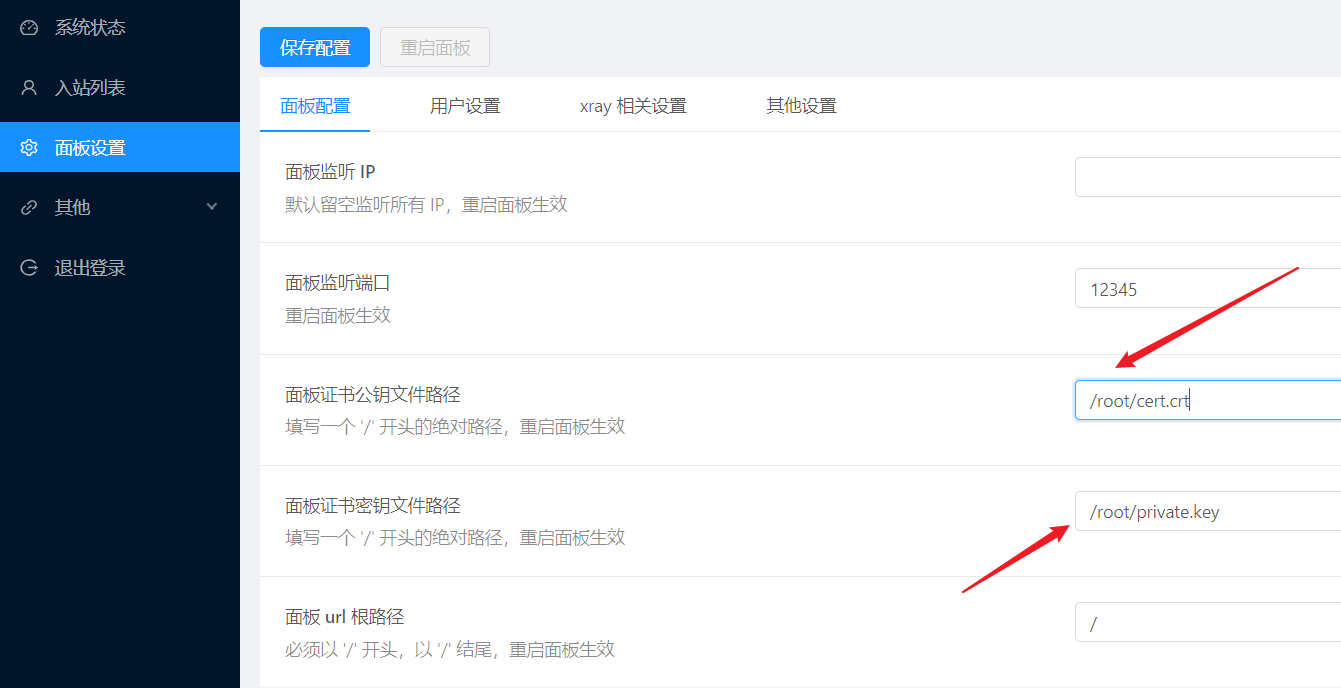
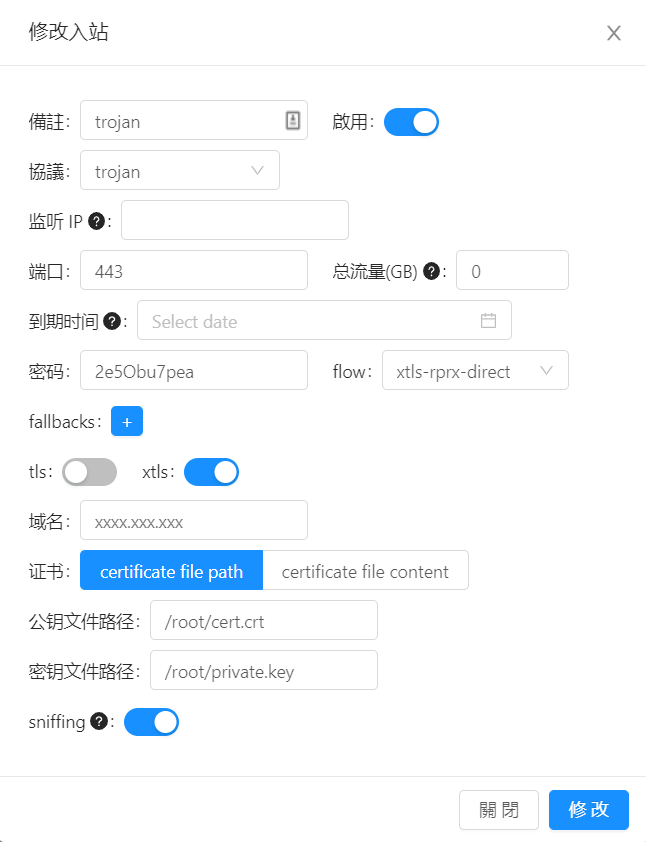
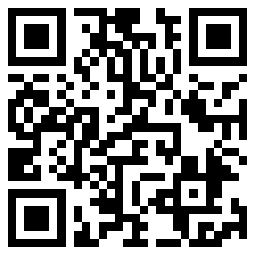
面板证书公钥路径与入站证书公钥路径相同?请教面板证书的意义何在?
我也是小白 跟著人家教程摸索著走哈。。。